Step by Step Guide
1) If something is protected you should notice this padlock symbol next to it:
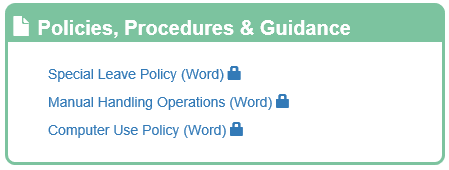
2) When you click on the document, you’ll be taken to a screen and prompted to Log into the Interchange so you can access staff-only content. If you have already registered, skip to Step 9, otherwise continue as below:
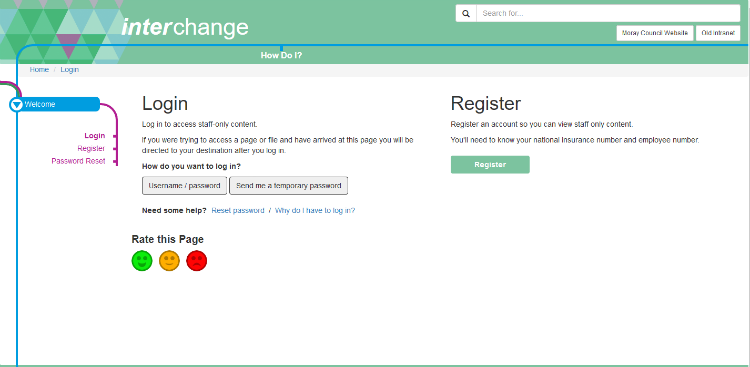
If you need to register:
3) If you’ve not already registered, hit the button on the login page marked “Register”
4) Fill out all fields within the following page:
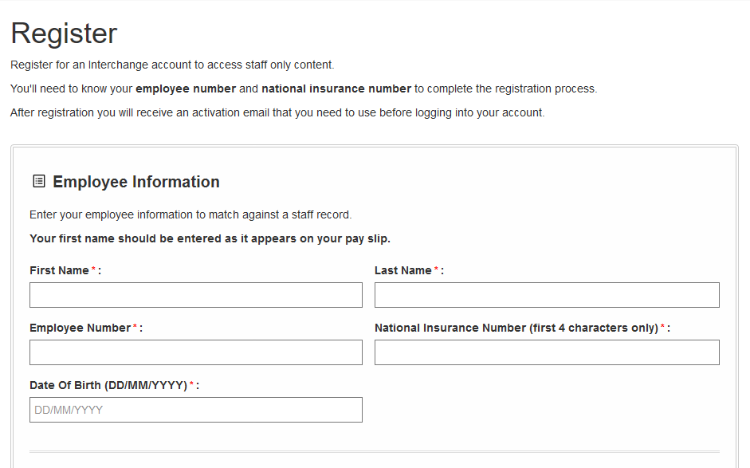
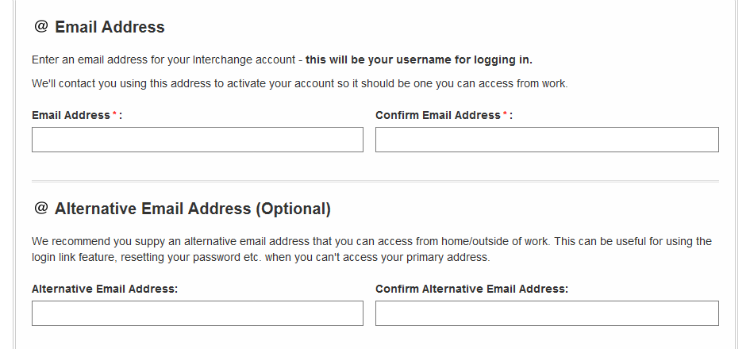
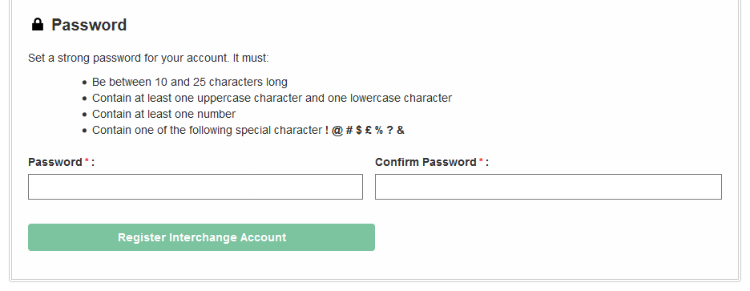
5) Press “Register Interchange Account”, you should then be met by the following page:
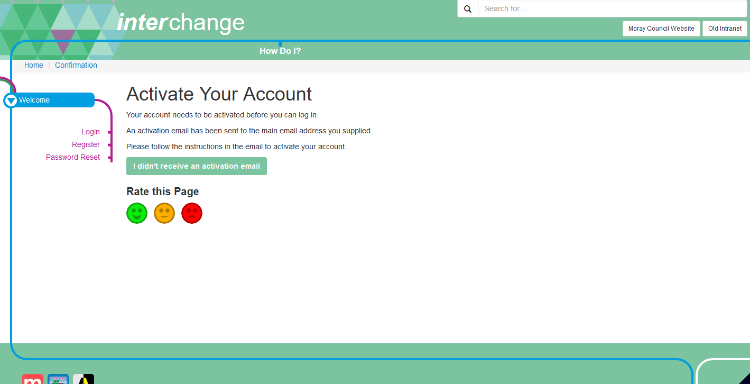
6) Check your inbox, and copy the activation code you’ve been supplied, you can either click the link to activate or go back to the web-page you saw before:
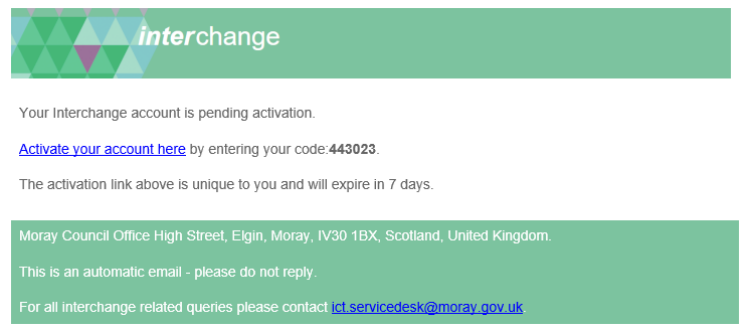
7) Input your code and click “Activate my account”
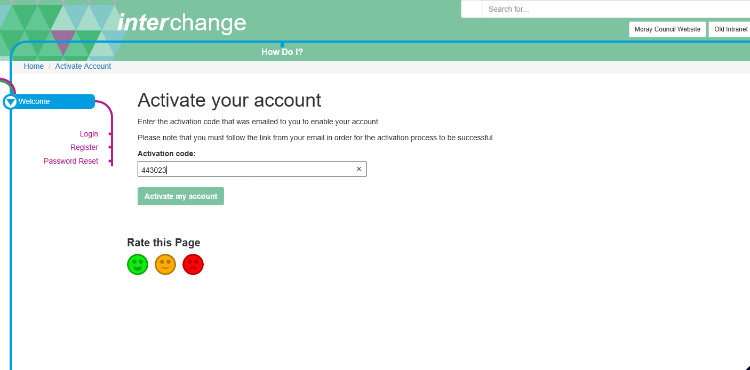
8) You should see the following message, allowing you to login with the password you created:
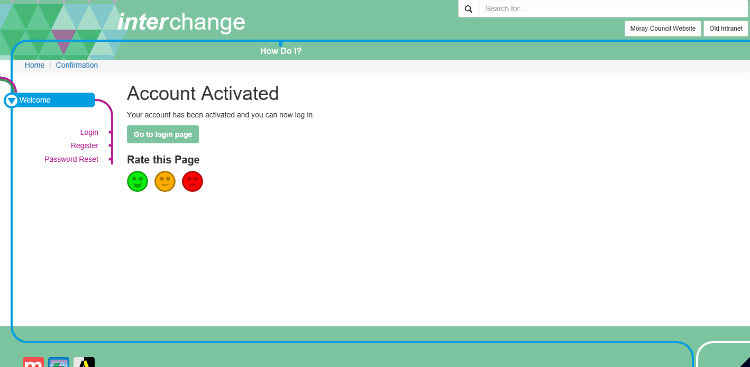
If you’re registered:
9) If you’ve registered, select the login in option and enter your details:
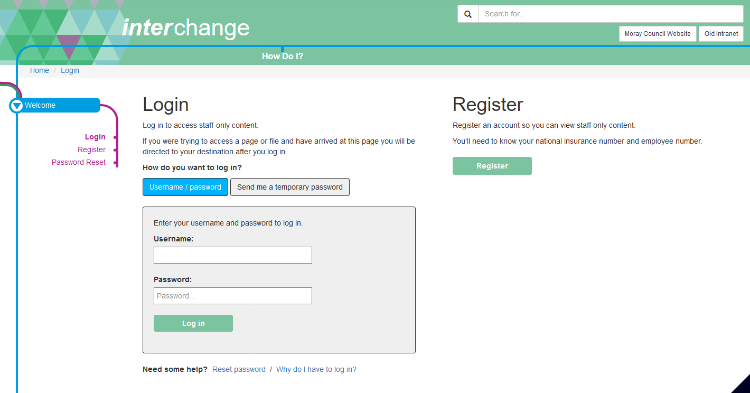
10) If you’ve lost your password, you can always press “Send me a temporary password”, you’ll be asked to supply a few details to confirm your identity.
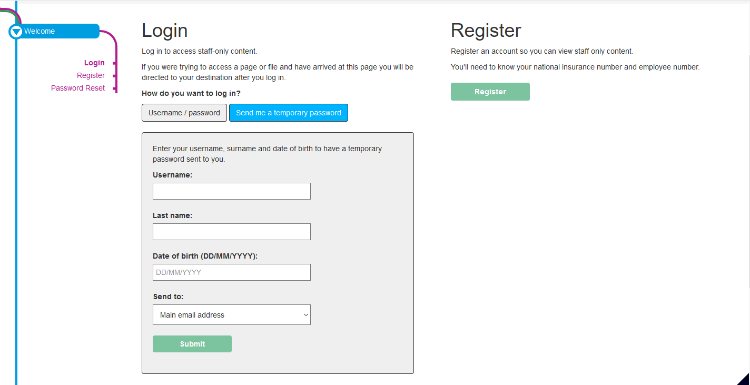
11) You should receive an email with a temporary password you can use to login as normal, you will be prompted to change the password once you login.